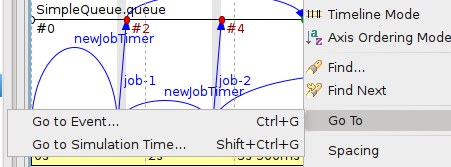What's New in OMNEST 4.2
We are happy to announce the release of OMNEST 4.2.1. It contains several new features for the IDE and the runtime environment, additional simulation APIs and enhanced documentation. Read on for details.
Simulation Core & Tools
A very brief summary of the changes and new features in the simulation core and tools:
- revised and expanded User Guide and User Manual
- improved C++ debugging experience for standard containers
- enabled pretty-printing of variables in gdb using Python scripts (pretty printers are available for certain OMNEST classes)
- 64-bit executables on OS X
- updated MSYS and MinGW binaries in the Windows distribution
- improvements in iteration variable handling in Ini files
- users can now contribute their own result filters and NED functions
- changed and expanded measurement unit support
- improved message compiler (opp_msgc)
- bugfixes and other smaller improvements
Eclipse Platform
- Updated Eclipse Platform
The IDE is now based on Eclipse 3.7.1 and CDT 8.0.1. (Click on the links to review the changes in Eclipse and CDT.)
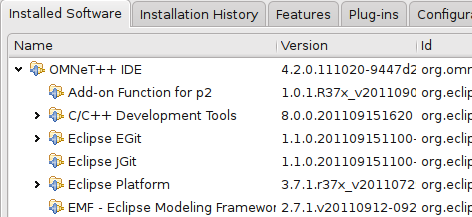
- Eclipse Marketplace
You can use the Eclipse Marketplace to install additional features into the IDE by selecting Help | Eclipse Marketplace...
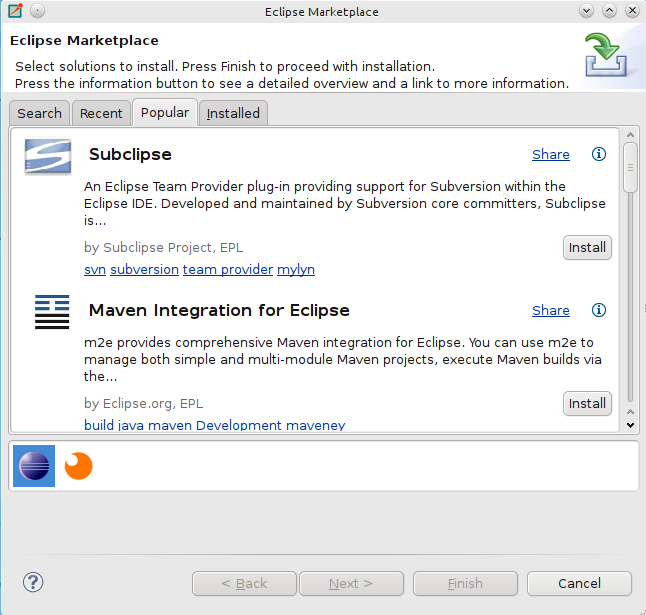
NED Editor
- Error Markers on Connections
Connections with an error are now annotated with a marker in the graphical editor.
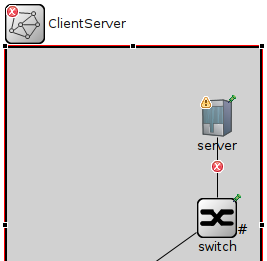
- Package Names in Graphical Editor
The graphical editor now displays the package name at the top of the canvas.
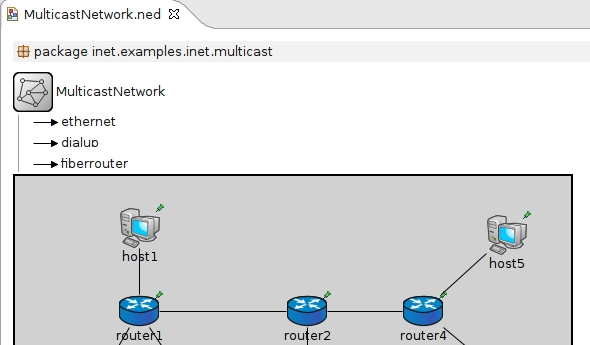
- Visible Self-connections
Connections that start and end at the same module are now represented by arcs in the top-right corner of the module. Previously, self-connections were represented only by a small arrow head.
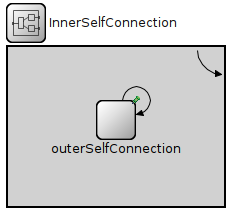
- Rearranged Context Menu
The context menu in the graphical editor has been rearranged to increase its usability.
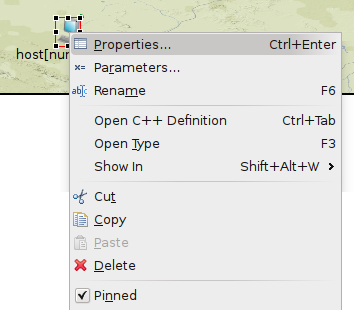
- Changing the Visual Appearance of the Modules
A new Properties dialog has been introduced that lets you change the name, type, vector size and visual appearance of modules and channels. The dialog is accessible from the context menu or by pressing Ctrl-Enter after selecting an item or several items together.
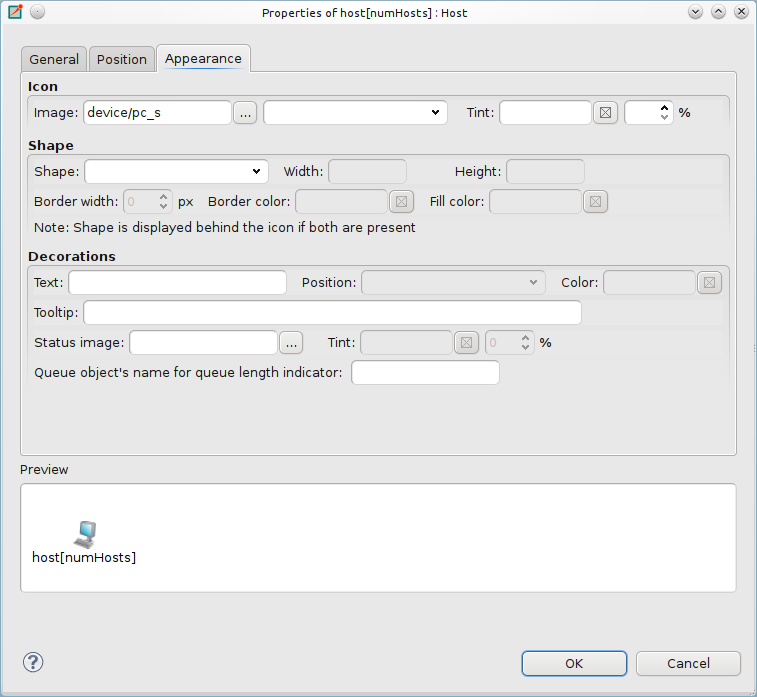
- Changing Module Type and Vector Index
The 'General' tab in the properties dialog allows you to change the name, vector size and type of a module.
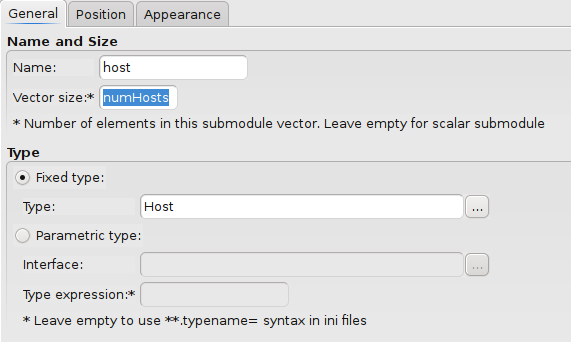
- Enhanced Type Selection Dialog
The Open NED Type dialog now shows you the project name where the opened type is defined. This is especially useful if you are working with multiple open projects.
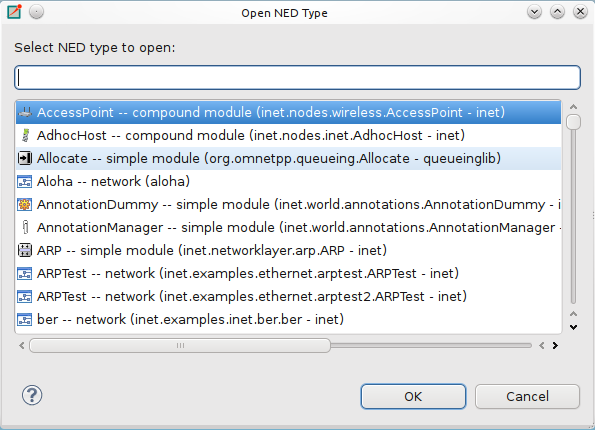
- Excluding NED Packages
The IDE now allows you to exclude specific NED packages from the NED path. NED files in those packages will not generate errors and they cannot be edited in the NED editor. This feature is useful for disabling certain parts of your project.
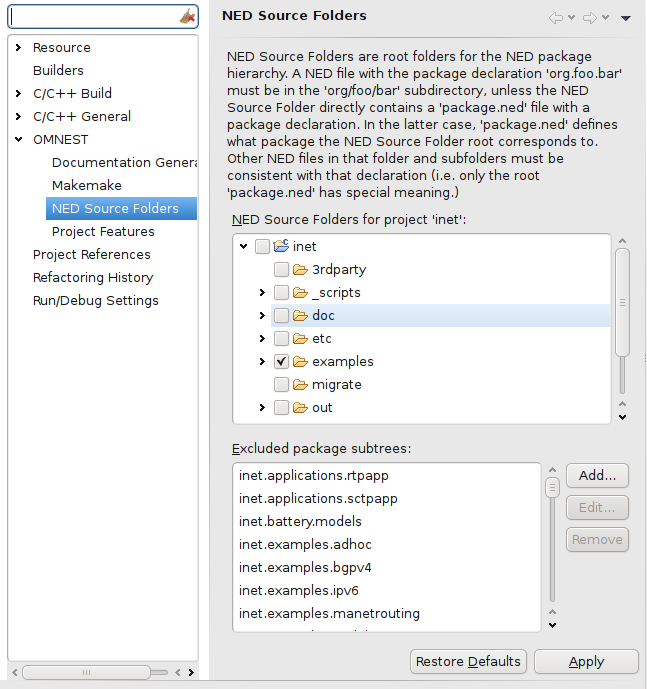
C++ Development
- Clean Local Project Only
The new 'Clean Local' action on the project context menu allows you to clean only the selected project without invoking the 'Clean' action on referenced projects. This is useful if your project references a third party project (e.g. the INET Framework) and you want to clean only your own project, but not the third party one.
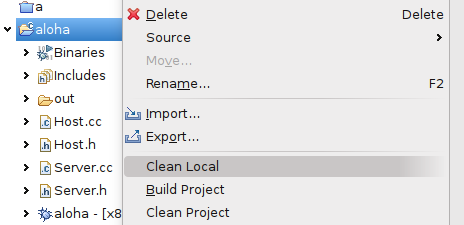
- Partition your Project into Features
The IDE now allows you to partition your projects into smaller parts called 'Features'. Features can depend on each other and can be enabled/disabled independently. The IDE handles the C++ source and NED package exlusion/inclusion automatically, based on your feature selection. Features can also define macros which will be passed to the compiler, so it is possible to write conditional code that depends on the enablement of certain features. This is especially useful for large projects like the INET Framework. See the User Guide for further details.
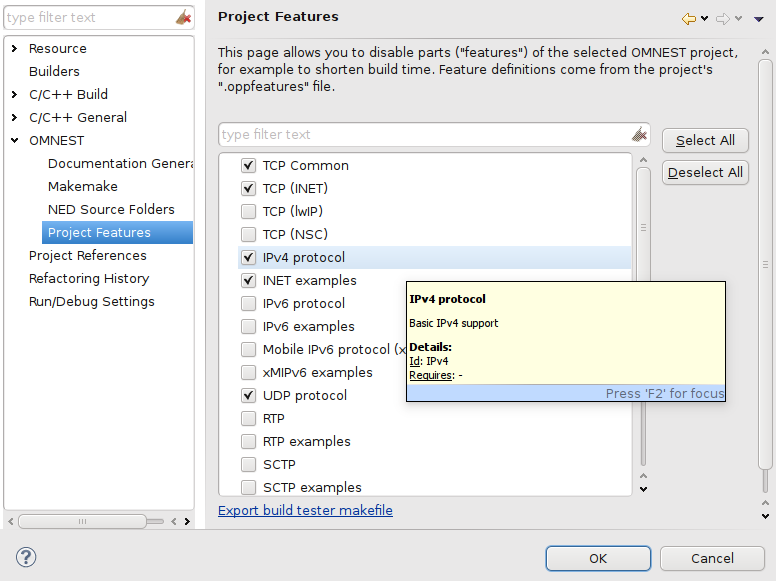
INI Editor
- Rearranged INI Editor Pages
The pages in the form based INI editor have been rearranged for better usability.
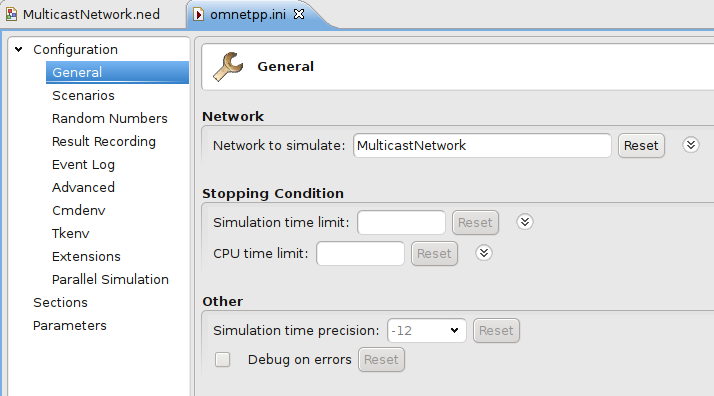
Launcher
- Getting the Command Line
The IDE launcher now prints out the command line to the console before starting your simulation. You can use this information to start your simulation from the command prompt.
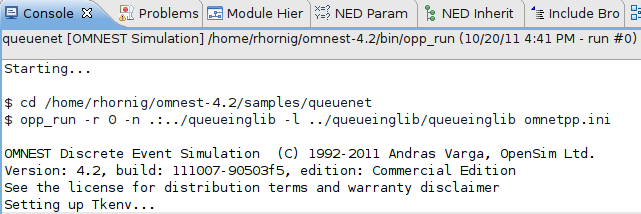
- Profiling with Valgrind
On Linux systems, the IDE now allows you to start and profile your program using 'valgrind'. This allows you to detect memory errors and other programming mistakes. This feature is available only on Linux systems where valgrind is installed.
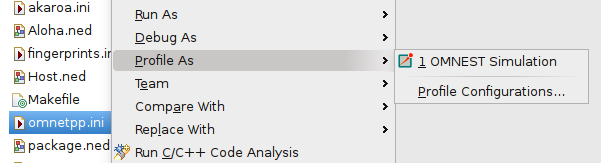
Sequence Chart
- Enhanced Navigation
The context menu now contains additional actions to move to a certain simulation event or simulation time.